I’m Choosey: My Default Browser
Problem
Most modern day nerds have no less that three browsers and browssing profiles installed on their machines. We use different browsers for different things. You might have Firefox for using evil Meta apps, a Chrome profile for Work, a separate Chrome profile for testing, Edge for Microsoft apps, and Safari for everything else. But you’re constantly copying/pasting links between them.
Solution
Enter Choosey, a small app running on your Mac that acts as the default browser. It lets you configure rules for differnet browsers and has a browser plugin that lets you open pages in alt-browsers.
But just today I was finally able to figure out how to accomplish my nirvana-state for selecting browers: rules for specific sites, a default browser for everything else, and for the one-offs, a hotkey to select a browser on the fly when clicking a link.
How It Works
-
Set Your “Default behaviour” rule to “Use your favorute browser” which will select the top browser in the Browsers list.
-
Create any site or app specific rules. Here are two examples I have used, one site specific for evil Meta corp, and another that I used for my old workplace. You can easily open all Meta apps in Firefox to take advantage of the Facebook Container. And then open all links from apps dedicated to work like Outlook and Teams in Edge.
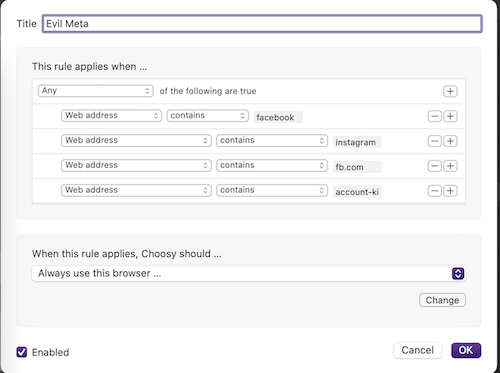
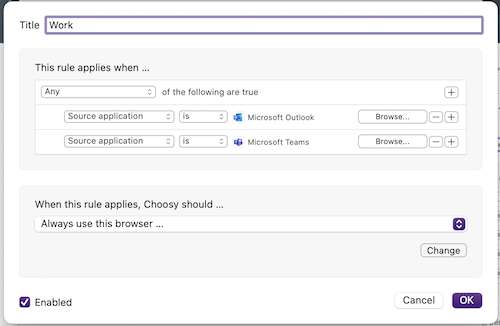
- Create one last rule, and make sure it’s at the top of your rule list. The only criteria is “Modifier keys are Command” with “Prompt to select from all browers” as your action. And now, when clicking a link anywhere outside of a broweser, just hold command and you can select the browser to use!
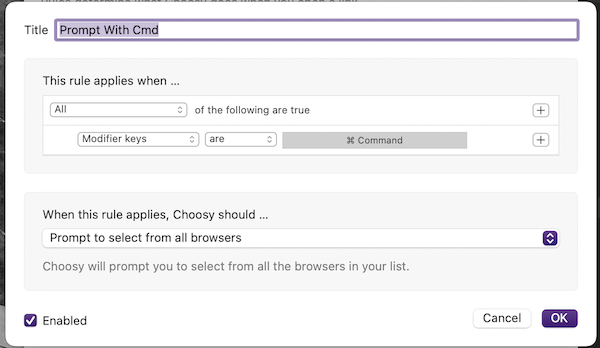
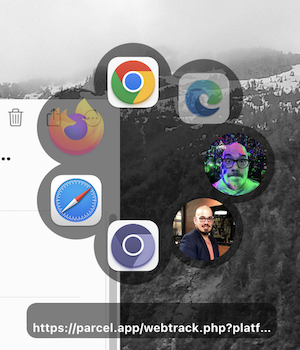
Note the two “browsers” with my face are Chrome profiles.